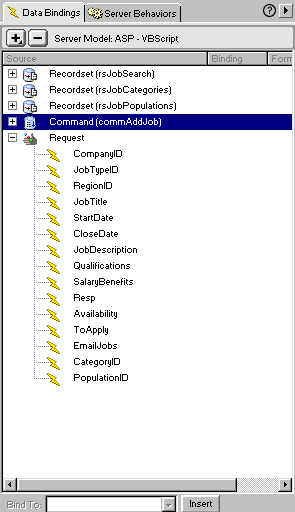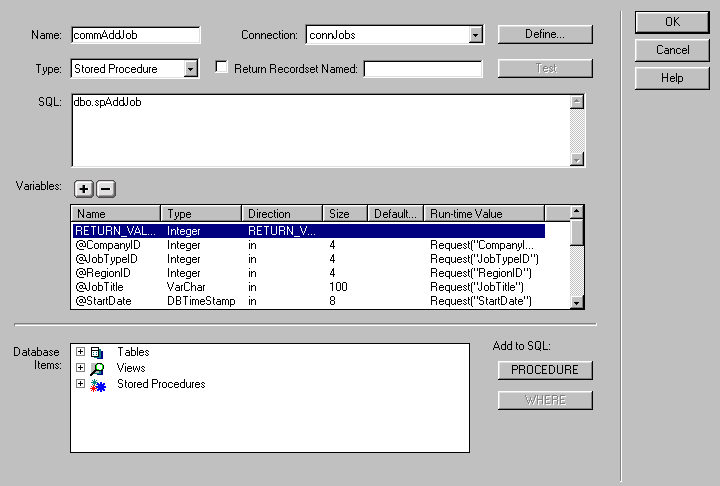Rick Curtis - Tutorial 3 |
||||||||||||||||||||
Adding Multiple Records to a Child Table Using Stored Procedures |
||||||||||||||||||||
|
For many applications, you want users to be able to add new records. The basic Server Extensions that ship with UltraDev allow you to issue SQL INSERT statements, but only to one table. In many cases, you may need to insert data to multiple tables at the same time which linked by a common ID field. One example of this is the Orders and OrderDetails insert which involves a parent/child relationship between the two tables. Tutorial 2 dealt with the simple case of adding one new parent record and adding one corresponding child record. But what if you want to add one parent record and multiple child records? Here's how it is done using our same Jobs application. I won't cover the material that is the same as in Tutorial 2. This is a great example of why you should use stored procedures. I was able to change my application to allow multi-row inserts on the child table almost entirely by changing the stored procedure code. I only had to make one change in all of the UltraDev generated pages from the example in Tutorial 2 (explained below). By encapsulating your application logic in your database rather than in your Web page you save yourself significant development time in the long run and the Web application is much more portable. My thanks to Chris at the SQL Server Programming Newsgroup for his help on the stored procedure.
Add Confirmation Page - AddConfirm.asp This is the page that does all the real work in this application. Calling this page inserts new records into two (or more) related tables and passes the new JobID onto two additional recordsets to be able to display the newly added data to the user. There are several recordsets used on this page as well as Request variables to transfer the information from the AddJob.asp form to the stored procedure. The Data Bindings screen shot in Figure 2 shows all the Recordsets and the Request variables. [Ignore the rs JobPopulations recordset - it responds just like the rsJobCategories recordset but I removed it for simplicity.]
Command Stored ProcedureThe commAddJob stored procedure requires that you configure the command properly (see Figure 3 below). When you set up the initial connection to the stored procedure in SQL 7 the Variables list box will automatically be populated with the declared @ variables from the stored procedure and the correct datatype. As you can see, the Direction for most variables is set for in which means that the run-time values are being passed in to the stored procedure. In order for the command to function properly, you will need to set the size for each datatype based on how you have configured the fields in your database table. Then you will need to add the appropriate Request("fieldname") run-time value. Remember that we labeled all of our textboxes and list boxes from the AddJob.asp form with the same name as the stored procedure variable (minus the @ sign). You can see the full list of Request variables in Figure 1 above. Are you ready for the one change to the UltraDev code? To make this page work with multi-row insert I had to make a lot of changes to the commJobAdd stored procedure code. The only change I had to do in UltraDev was to open the commAddJob command and change the following variable:
The Default value stayed the same--(nothing)-- and the Run-time value stayed the same--Request("CategoryID") |
| @JobID Value | @CategoryID Value |
| 2 | 3 |
If you have only one value chosen in the list box you will get multiple rows inserted into the JobCategory table:
| @JobID Value | @CategoryID Value |
| 2 | 3 |
| 2 | 4 |
| 2 | 5 |
Alter PROCEDURE "spAddJob"
-- Author: Rick Curtis
-- Date: July 21, 2000
-- Purpose: Insert new entry into Jobs table and related data into
child tables JobCategory and JobPopulations
-- Declare variables for inserts to all 3 tables
(@CompanyID [int], @JobTypeID [int], @RegionID [int], @JobTitle [varchar](100), @StartDate [datetime], @CloseDate [datetime], @JobDescription [varchar](4000), @Qualifications [varchar](4000), @SalaryBenefits [varchar](4000), @Resp [varchar](4000), @Availability [varchar](200), @ToApply [varchar](2000), @EmailJobs [varchar](100), @CategoryID [varchar](100), @PopulationID [varchar](100), @JobID [int] OUTPUT)
AS
-- Insert into Jobs table
INSERT INTO Jobs
([CompanyID], [JobTypeID], [RegionID], [JobTitle], [StartDate], [CloseDate], [JobDescription], [Qualifications], [SalaryBenefits], [Resp], [Availability], [ToApply], [EmailJobs]) VALUES (@CompanyID, @JobTypeID, @RegionID, @JobTitle, @StartDate, @CloseDate, @JobDescription, @Qualifications, @SalaryBenefits, @Resp, @Availability, @ToApply, @EmailJobs)
-- Retrieve the automatically generated JobID VALUE from the Jobs table
SET @JobId = @@IDENTITY
-- Insert new values into JobCategory table
DECLARE @CatInsert varchar(2000)
SET @CatInsert = 'INSERT INTO JobCategory (JobID, CategoryID) SELECT ' + CONVERT(varchar,@JobID) + ', Category1ID From CategoryType Where Category1ID IN (' + @CategoryID + ')'
exec(@CatInsert)
-- Insert new values into JobPopulation table
DECLARE @PopInsert varchar(2000)
SET @PopInsert = 'INSERT INTO JobPopulation (JobID, PopulationID) SELECT ' + CONVERT(varchar,@JobID) + ', PopulationID From Population Where PopulationID IN (' + @PopulationID + ')'
exec(@PopInsert)
Return
Macromedia and UltraDev are trademarks of the Macromedia Corporation.